SCPrompt is a versatile Open Source Remote Support Application by SecureTech. SCPrompt allows a person to create a customised Remote Support Tool for their company.
The Roll Your Own (RYO) download, allows you to create your own EXE to send to clients (or upload to your website) which when executed, creates a “reverse” VNC connection (Server tries to connect to listening Viewer).
For those that just want to test it before going through the hassle of learning it, try the “Ready To Roll” version, which allows manual entry of address and port details for easy connection.
Ready-To-Roll (Manual)
DOWNLOAD SCPrompt Remote Support RTR (Manual) Version NOW.
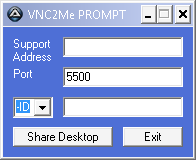

Roll-Your-Own … (with Builder and Settings Manager)
Download RYO version
This application (and the associated builder) allows you to create a package to support XP, vista, windows 7,8 &10 without limitations (see below).
Connection names and settings are read from INI settings (Manual is last in list, unless disabled), so no editing of source code is needed… just setup the INI (using included settings manager), run the builder and send to your clients.
Further customisation could include changing the Logo.ico, changing Logo(x).jpg (for each predefined connection) or manually editing the INI to get more advanced features.
Choose Your own GUI …
The Settings Manager allows you to choose your own
Combo
Radio
Button
Automatic
Manual Connections are still available (option to disable), but are last in the list …
A nice count-down timer (for automatic connection to predefined connections) that has a transparent look, and is done with just two simple images, so it should be easy to customise …
Different Logo’s can be used for each of the predefined connections or a default can be used if that’s all you want … just like above (examples in the RYO package).
Each predefined connection can have its own image if wanted (maybe a photo for that personal touch) … i just modified the original sc image, keeping the same image size … so you can use your logo from the old SC if you want (after converting to jpg).
Manually altering the “scprompt.INI” settings is fairly simple (if the settings manager doesn’t suit your needs), the “scprompt_example.ini” file has some explainations on the settings …
Setup
See the following post, or the included readme.txt for basic setup instructrions.
Customising
Translation instructions are (nearly) the same as for other vnc2me products, and are fairly easy to follow (i think). Languages will be automatically selected depending on the clients OSLang settings (windows default language) if no translation is found for the OSLang of windows, then Lang_English is selected as the default.
Translations can be shared in reply posts of this forum, or on the vnc2me website (you choice). As new translations are required (due to new features), i will “Private Message” the user who originally translated.
SCPrompt disables Vistas UAC & AERO while running (even while using old SCII version), but issues still surround vista with the OLD SC version, so it is advisable to use the newest server or SC when building.
To use the old SC application (or an updated server version), simply move the “uvnc.exe” from the scprompt directory, and place the SC version into its place. (you can leave it named “winvnc.exe” or rename it to “uvnc.exe”)
Improvements
- Ability to build your own module using Server 1.0.8.0 (and above) or SCII, SCIII or SC 1.1.0.0 (if size is an issue)
- Choose the type of GUI you want to use (ComboBox, Radio Buttons, Push Buttons & automatic countdown timer)
- Has native UAC & AERO support on vista & Win7.
- Unlimited Predefined Connections (reads from INI)
- Desktop wallpaper is restored after application exit. (even if winvnc application closes incrrectly)
- MouseSonar is turned on (While scprompt is running), allowing a visual prompt when VNC connection successfully established.
- Background color and text color is settable from “scprompt.INI”
- customisable Logo?.jpg for each connection (or one for all … you choose)
- GUI Text and all Text Prompts are read from “v2m_lang.INI” & “scprompt.ini”, allowing for complete cutomisation
- Multiple languages are automatically supported using “OSLang” of client, and above modification (allows you to use one application / download to support multiple languages)
Limitations
- UVNC Server 1.0.8.0 (and above) needs settings to be created prior to use (defaults are given, but it is advisable to customise these)
- Two or more “SCNames” in the INI cannot be the same (as the first name would be selected from the INI when using certain GUI types)
- ‘Radio’ & ‘Button’ GUI types only support 10 predefined connections
Source Code
All Current & future “Alpha” Releases contain the source code as an application resource, you can use res-hacker to view this.